Microsoft Ads Made Easy: Your 2024 Guide to Access and Management
It's no secret that Google Ads lead the charge in the search engine advertising space. But did you know that Microsoft's advertising platform is hot on its heels? What sets Microsoft apart is its unique user base: an older demographic with deeper pockets.
Here's a little backstory: Bing Ads underwent a major makeover in 2019, emerging as Microsoft Advertising. And Microsoft isn't just sitting back; they're on a mission to double their ad business revenue from a hefty $10 billion to a whopping $20 billion.
So, if you're in charge of managing Microsoft Ads campaigns for your clients, there's a lot at stake. You need to be in the know on how to seamlessly gain access to their accounts.
Stick with me here. I'll walk you through the ins and outs of how a Microsoft Ads account (yep, the one that used to be Bing Ads) can work effectively for both you and your clients.
Why Give Access to a Microsoft Ads Account?
Did you know that Microsoft ads don't just pop up on Bing? They also make their mark on AOL, Yahoo-owned, and operated sites. This is huge for reach. But here’s the thing: many businesses are swamped. They don't have the time or bandwidth to dive into the nitty-gritty of setting up and managing their ad campaigns. That's where marketing agencies come into the picture – to streamline and optimize these processes.
Imagine this: with experts at the helm, you can save a ton of time. They're equipped to create, edit, and track everything from conversion rates to other critical metrics. It's efficiency at its best.
And here's the best part for the clients: they maintain access. They can still view and edit their campaigns whenever they want. But meanwhile, the agency does the heavy lifting – setting budgets, crafting ads, tracking conversions, and tweaking keyword bids. It's a win-win.
Businesses new to Microsoft’s pay-per-click (PPC) system especially stand to gain from this. Sure, some might lean towards cutting-edge tools for better workflow. But others? They see the value in letting marketing agencies take the reins. It’s not just about saving time and money – it’s about dodging frustration and driving top-tier results.
The (Four) Different User Roles in Microsoft Advertising
So, you've just signed up for a Microsoft Advertising account. That's great! But before you dive in, there's something crucial you need to know: the user roles. Understanding these roles is key to effectively using the platform. There are four distinct types, each with its own set of permissions for handling different account functions.
1. Super Admin
Let's start at the top: the Super Admin. This role is like the CEO of your Microsoft Ads account. The person who sets up the account automatically becomes the Super Admin, and they're given the keys to the kingdom. They have full permissions across all accounts. Think of them as the ultimate gatekeeper – they can add or delete users and decide who gets access to what. And when it comes to billing and payments? They're in charge of that too.
2. Standard User
Next up is the Standard User. Think of this role as the trusted lieutenant of your Microsoft Ads campaigns. A Standard User has a good deal of power: they can manage campaigns and handle certain accounts and billing activities. But, and this is a big but, they don't have all the powers of a Super Admin. For instance, a Standard User can't add, edit, or delete payment methods. Nor can they create or delete ad accounts. They have autonomy, sure, but within set boundaries.
3. Advertising Campaign Manager
Enter the Advertising Campaign Manager: the tactician of your ad campaigns. This role is all about focus. Granted by the Super Admin, an Advertising Campaign Manager can add, edit, or delete campaigns within chosen accounts. But here's the catch: they're laser-focused on campaigns only. That means no meddling with billing or payment tasks. They're the specialists who zoom in on what they do best – managing the actual advertising campaigns.
And who decides their battlefield? The Super Admin. They're the ones who determine which accounts the Advertising Campaign Manager can strategize over.
Inviting Users to Access Your Microsoft Ads Account
Ready to expand your team's access to your Microsoft Ads account? Here's the deal: only a Super Admin and a Standard User have the power to bring others into the fold. And it's surprisingly simple. Just follow this no-nonsense, step-by-step guide to giving access to your Bing ads (now Microsoft ads).
1. First things first, log into your account. Hit up “Tools” on the homepage and then make a beeline for “Account Access”.
2. Next, on the User Management page, you're looking for the “Invite user” button. That's your golden ticket.
3. Now, it's all about the details. Enter the new user's info and pick the role that fits them like a glove.
4. Almost there! Click Send, and Microsoft takes over – they'll shoot off an email to the user with all the instructions they need.
How to Get Access to a Client’s Microsoft Ads Account
Are you an agency looking to manage your client's Microsoft Ads account more effectively? Forget about being just another user; setting up a formal relationship in Microsoft Advertising is the way to go. It’s smoother, more professional, and gets you directly linked to your client's account.
Start with the basics: both you and your client need to be signed up for a Microsoft Advertising account. Once that's sorted, get your client's Microsoft Advertising account number – it's a must-have for your next steps.
Ready to dive in? Here's your step-by-step game plan:
1. Head over to the top right menu in your account, click “Tools” and drop down to “Accounts”.

2. On the left side, find “Account summary” and click on “Requests”.

3. Spot the “Link to accounts” option and click it.

4. Time to enter your client’s 8-digit Microsoft Ads account number. Click “Next” to keep the ball rolling.
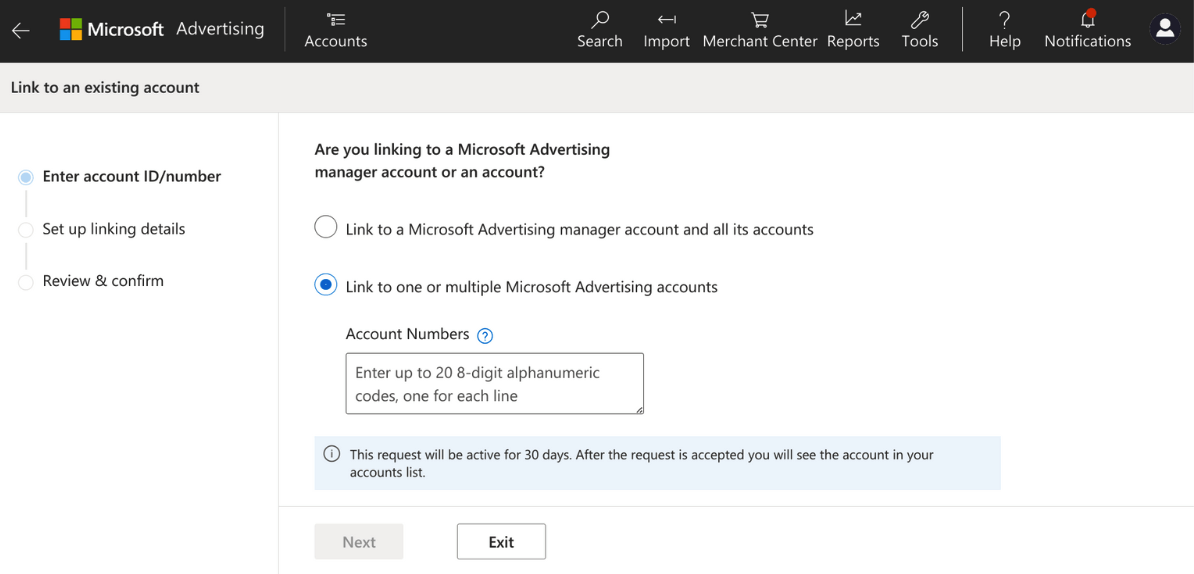
5. Choose when you want to start managing the account. Selecting “Immediately” means you’ll dive in as soon as your client gives the thumbs up. Feel free to add a note to personalize your request.

6. Want to take over the billing? Just enter the payment details. Remember, taking over billing means you’re also taking on any pending charges once the client accepts. You can choose to take over billing at any stage.
How to Give an Agency Access to Your Microsoft Ads Account
Got an agency knocking at your digital door for access to your Microsoft Ads account? Here's what happens next: once they send over a request, the clock starts ticking. You've got a 30-day window to make your call – accept or reject. Keep an eye on your inbox, because that's where you'll get the notification. No response in 30 days? The request gets an automatic thumbs-down.
But how do you respond to this request? It's easy. Just follow these steps:
1. Head to the top right of your Microsoft Ads page and click on “Tools”. Then, meander down to “Accounts”.
2. On the left, you’ll see “Accounts summary”. Click that, then find “Requests” and tab over to “Received”.
3. Now, under “Actions”, you’ve got a choice to make: hit “Accept request” to give the green light, or “Decline request” if it’s a no-go.
Final Thoughts
Let's wrap this up. Google Ads? Yeah, they're the titan of PPC and search ads. But here's a pro tip: don't put all your eggs in one basket. Diversify. There's a whole crowd of Bing users out there, and Microsoft Ads is your ticket to reaching this untapped audience. It's all about expanding your digital reach.
By now, I hope you've got the hang of accessing clients' Microsoft Advertising accounts. Our guide was designed to be clear and simple, to take you through it step-by-step.
And hey, for agencies, wrangling access to client social media and marketing assets can be a real brain drain. Time-consuming, frustrating – you know the drill. That’s where Leadsie steps in. Leadsie is here to make your life easier. A smooth process, no more headaches, and you get to make a stellar first impression with your clients. Curious? Take a peek at how a Leadsie link works. Trust me, it's a game-changer for saving time and sidestepping hassles.
